Section Contents:
4.0 My Account > My Membership
4.1 My Account > My Membership [where you have no current Membership]
4.2 My Account > My Membership [where you have an Active Membership]
4.3 Cancelling Your Membership
4.4 View Membership
4.5 Payment Transactions
4.6 Donations
4.0 My Account > My Membership
When you click on this menu option what follows is dependent on whether you have a current active membership or not. This section covers both circumstances.
4.1 My Account > My Membership (where you have no current Membership)
If you have not previously had membership with us (on this new database) the display will be as below.
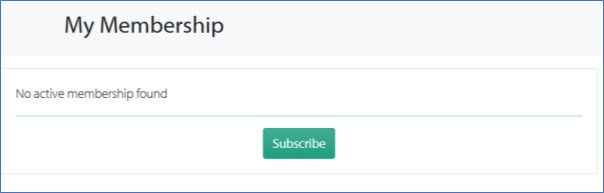
To subscribe, click on the Subscribe button and follow the process. You will be taken to our Membership Page. Click on the membership of your choice. You will now be asked to complete submitting your details (if you have not already done so) and then to select a payment option. For further information see Part 1: Join.
You will need to contact the Membership Secretary if the Subscribe button is not displayed so that this can be re-set.
If your previous or last membership has expired the display will be as below.
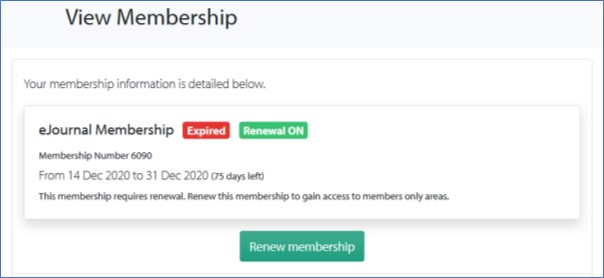
To re-subscribe, click on the Renew Membership button and follow the process. You will be asked to select a payment option for your previous membership type. See Your Payment Options in Part 1: Join.
To change your membership type or the selected payment method you will need to contact the Membership Secretary. See 4.8 Changing your Membership type or Payment Method, below.
You will also need to contact the Membership Secretary if the Renew Membership button is not displayed so that this can be re-set.
4.2 My Account > My Membership [where you have an Active Membership]
Here is displayed details of your current membership.
The membership status shown as Active (in green) and whether it is due to be renewed (Renewal On) for the next year also in green. Renewal On does not mean that it will be paid automatically just that, on 1st November next, a new membership will be displayed for you to purchase.
Your Membership Number is also displayed, along with the start and end dates of your existing membership.
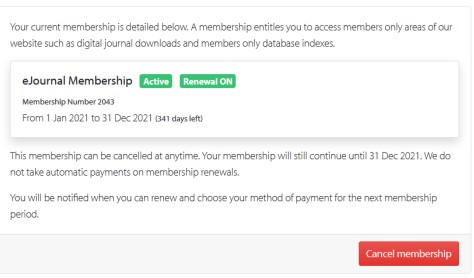
4.3 Cancelling Your Membership
There is a button for you to Cancel Membership. If you use the Cancel Membership button this will cancel your membership from the end of the current membership period. The renewal button will be reset to Renewal Off. You will receive a confirmation email.
If you wish to cancel with immediate effect, please contact the Membership Secretary.
Any Surname Interests that you have submitted will remain on the database until the end of the current membership period and be included in any search results. If you do not want this to happen you must manually delete the entries from your account.
If you cancel your membership in error or change your mind, simply use the Resubscribe button. This will have been generated when you cancelled. If you are still in the same membership year there will be nothing else to pay, simply continue to enjoy your membership.
You will need to contact the Membership Secretary if you have missed any paper journals during the intervening period.
4.4 View Membership
Click on your membership and you will see information about your payments for that subscription. You can also find your membership number here. See 4.5 Payment Transactions below for more information.
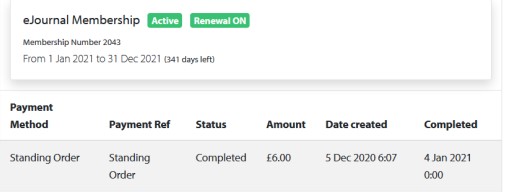
If your current membership is set to renew and it is past 1st November a Renew Membership button will be displayed. Click on this and you will be taken to the payment page. From here you will be able to pay immediately using your PayPal account, or by debit or credit card as a Guest PayPal user.
For all other payment methods you will be able to tell us how you are going to pay and then be directed to our Membership Information page for further payment instructions
** We do not automatically request payment and members will have to instruct their bank accordingly **
If the Renew Membership button is not displayed it will be for one of the following reasons:
- Your membership for the coming year has already been paid (so should show as Active);
- You have already started the payment process but left the page before completing it (will show as Pending – see 4.7 Abandoned Payment Transactions below); or
- You have cancelled your membership.
4.5 Payment Transactions
Payment Transactions are created through either a Member starting the process of purchasing a membership, or a payment being added by an Admin. Although transactions can be amended by us, they cannot be deleted.
Transactions are attached to the membership year during which they are made and can be viewed through either My Membership or through Membership History. Click on the relevant membership period and all transactions will be listed (see screenshot in 4.4 above).
As we start collecting subscriptions from the 1st November each year, any payments received up to 31st December will be displayed under the forthcoming year, so bear this in mind when searching for transactions, ie transactions recorded between 1st November 2020 and 31st October 2021 will all relate to the 2021 membership year and will be found there.
If you were a member prior to 1st November 2020 the date displayed is not the payment date. The example above shows payment by Standing Order. In November each year, if we know to expect payment by this method, a Pending Transaction will be created, and your membership also set to Pending. This is designed to prevent members from paying twice in error.
Transaction details:
The following information can be found within the transaction records. Note that for the 2020 membership year payment methods may be recorded differently and dates shown incorrectly. Please contact the Membership Secretary for any clarification.
Membership Type: UK, eJournal, European Union (2021 year only), Rest of World Membership – indicates the membership type purchased.
Payment Method: PayPal, Bank Transfer, Standing Order, Cheque/Cash – How the payment was or will be made.
Status: Four types of transaction status are currently in use:
- Completed – Indicates that payment has been completed allowing for the membership to be activated.
- Pending – Payment is awaited (such as a bank payment being processed or cheque in the post). We will show a Pending Standing Order payment where we are expecting you to renew your subscription by this method. This status will often display if a PayPal transaction is abandoned (see 4.7 Abandoned Payment Transactions below).
- Cancelled – Indicates where we have cancelled a transaction. The reason for the cancellation will not be displayed.
- Refunded – where we have refunded a payment the amount will show as £0.00 (zero). No other details will be displayed.
Amount: This will be the subscription rate relating to the selected membership type unless the amount has been refunded.
Date Created: This is the date the transaction was created. Note that it may be several months in advance of us receiving payment.
(Date) Completed: This is the date we have shown payment as being received (for bank and PayPal payments) or processed by us (for cash and cheques). Payment is deemed to be complete and the membership activated.
4.6 Donations
Members can make donations to The Society by either:
· Adding a donation amount when they pay for their membership,
· Using the PayPal ‘Donate’ tab at the bottom of our home page, or
· Where they have made an overpayment, asking for it to be taken as a donation.
Donations are recorded against each member’s account but are not visible when viewing payment transactions within My Account. For donations of £10 or more, members will receive a confirmation email in acknowledgement. For amounts under £10 acknowledgement will be sent on request.
We are not a registered charity so are unable to Gift Aid donations.
4.7 Abandoned Payment Transactions
We are aware of an issue where an existing or joining member does not complete the purchase process, they are unable to recommence that process or make a change to the selected membership type. Where this occurs the transaction and the membership may be displayed as Pending.
Please contact the Membership Secretary, who will make the necessary changes for you to continue with your purchase.
4.8 Changing your Membership Type or Payment Method
At present it is not possible for members to change their membership type or (once the payment process has been started) elected method of payment.
Please contact the Membership Secretary, who will make the necessary changes for you.
Memberships are best changed before they are due to start. Once your membership has started you may be asked to pay for any increase in your subscription charges and no credits are not given for any reduced subscriptions.
4.9 Paying Your Subscription in Advance
There is no automated process to pay several years in advance. To pay:
- Make a payment totalling the correct number of subscriptions you are paying for (maximum of 3 years), either by bank transfer, cheque or direct to our PayPal account - payments@isle-of-wight-fhs.co.uk
- Email the Membership Secretary to advise that you have made the payment and what it is for.
Please note our subscription rates are changing from 1st November 2021. Any advance payment will need to account for this.
Your payment will be acknowledged by email or letter but will not show in My Account.
Your membership will require manual adjustment by us at the beginning of November, when we begin collecting subscriptions for the coming year.
[Page last updated 09/06/2022]