Section Contents:
2.0 Log In
2.1 Log In > My Account
2.2 Forgotten your Password?
2.3 Log Out
2.0 Log In
The Log In button can be found in the top right corner of our Home Page. If this is not in view, try scrolling to the right of the page – it may be hidden from your current view.
You will need to enter the email address that you have registered with us, or we have been using to communicate with you, along with a password of your choice.
If you have not registered with us, please do not try to log in. Only valid registered email addresses will be recognised. Please use the Join button in the top right corner of our Home Page. See Part 1: Join.
If you were a member during our 2020 year and think that you may already be registered under a different email address, please DO NOT attempt to re-register, as this might create a duplicate record. Please contact the Membership Secretary for assistance.
2.1 Log In > My Account
The My Account button will now appear in place of the Register and Log In buttons. Click on this and a menu will reveal with your (or the name of the main member) displayed at the top.
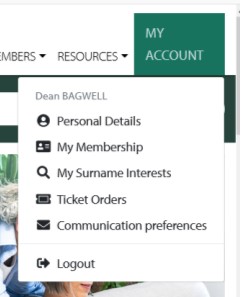
2.2 Forgotten Your Password?
If you have forgotten your password or have not yet set one, use the Reset Password function. See Part 10.1 Forgotten Password for more information.
2.3 Log Out
To Log Out securely, essential when using a shared computer, use the tab on the drop-down menu found under My Account. You may leave the site at any time without logging out, but you will remain logged in for a further 6 hours.
[Page last updated 01/10/2021]